Frequently Asked Questions
Connecting to Exchange Email from Android
To connect to your company Exchange email account using an android mobile device please follow these steps;
1. Open Android Email app
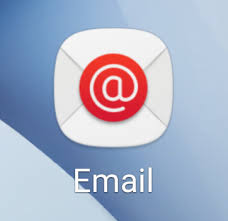
2. Tap on the Create new Account button
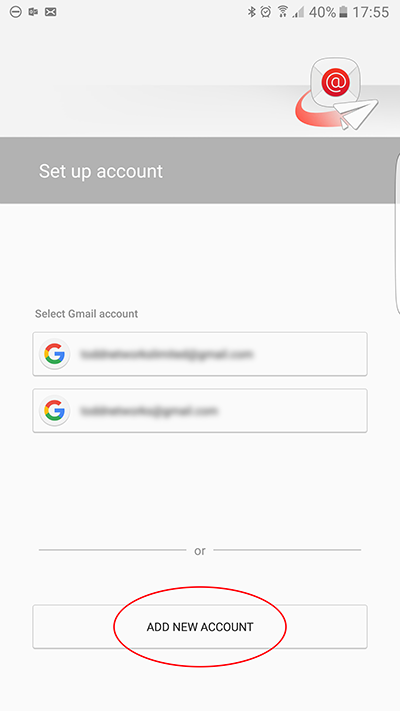
3. Enter your company email address and password
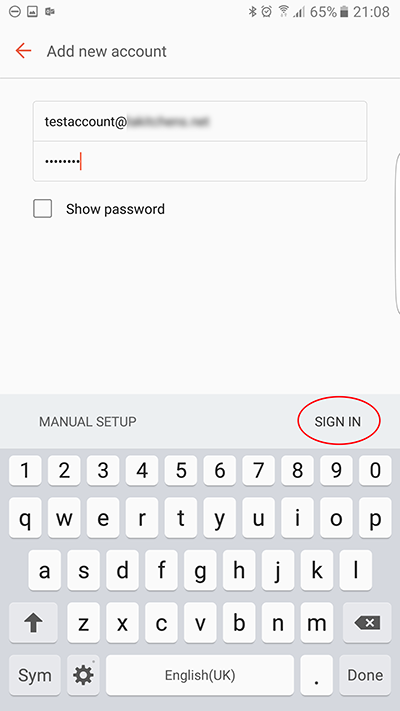
4. From the mail account type options select Microsoft Exchange ActiveSync

5. If you are prompted with the following dialogue regarding security certificate simply click continue. The certificate is installed and active but theres likely a name mismatch.
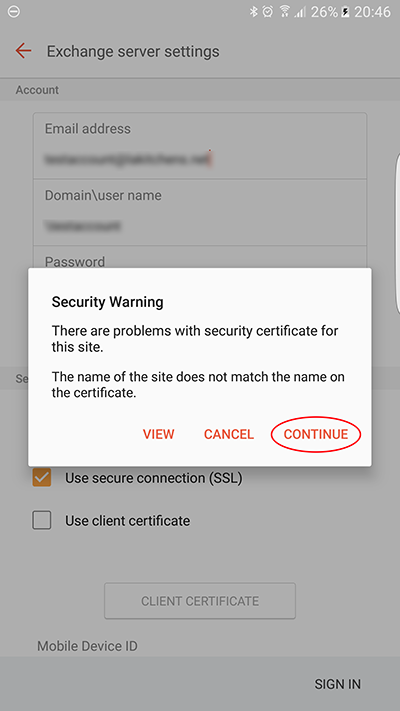
6. Exchange Activesync will prompt you with a security dialogue, click ok
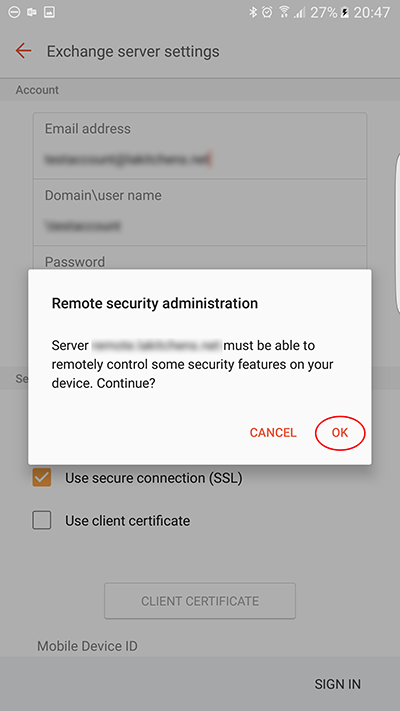
7. Android mail will now give a list of security features that Exchange ActiveSync needs in order to proceed. It may look daunting but the majority of these won't be in effect unless you have a corporate phone. Simply tap activate to start using your mail account.

1. Open Android Email app
2. Tap on the Create new Account button
3. Enter your company email address and password
4. From the mail account type options select Microsoft Exchange ActiveSync
5. If you are prompted with the following dialogue regarding security certificate simply click continue. The certificate is installed and active but theres likely a name mismatch.
6. Exchange Activesync will prompt you with a security dialogue, click ok
7. Android mail will now give a list of security features that Exchange ActiveSync needs in order to proceed. It may look daunting but the majority of these won't be in effect unless you have a corporate phone. Simply tap activate to start using your mail account.
Last updated 24-04-2017 7:09 am
Please Wait!
Please wait... it will take a second!